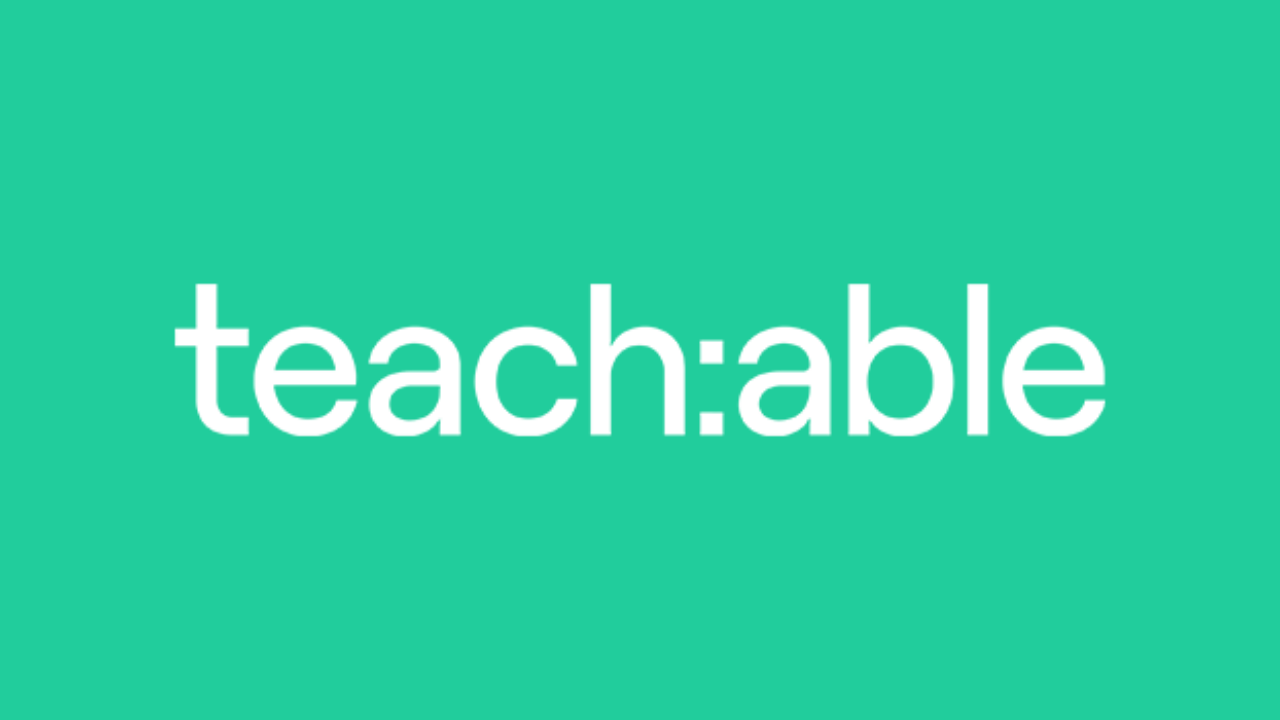An in-depth analysis of Teachable’s online course creation tool from the perspective of a seasoned course designer. In order to help you decide if it’s the best platform for you, I’ll go over in detail all of its course creation tools, email marketing features, course creation, and student experience.
The most comprehensive Teachable evaluation you can find online is in this article.
Like you, I’ve been creating and selling courses since 2016. We’re both course creators. To help you decide if Teachable is the best platform for you, I thought I’d write this review.
Teachable is one of the most well-known and popular course platforms in the online education market.
From the perspective of a course creator, I dug deep into the platform and gathered all the data I could find to be of assistance to you.
In order for you to feel confident in your choice at the conclusion of this review, I’ll go over every last detail of the website, from the sign-up process to its pricing plans.
Table Of Contents
- 0.1 Summary of Teachable Review
- 0.2 Pros and Cons of Teachable
- 0.3 What is Teachable?
- 0.4 Overview of Teachable Company
- 1 Teachable’s Features
- 1.1 Course Creation Features
- 1.2 Uploading and structuring content
- 1.3 Create a Teachable account
- 1.4 Making an Online Course Teachable from Scratch
- 1.5 Make Your Teachable Course Public
- 1.6 The Final Verdict on Course Creation Features
- 1.7 Features for Website Design & Customization
- 1.8 Custom Domain
- 1.9 Personalise each lesson
- 1.10 Creating a Website: The Essentials
- 1.11 Tools for Teachable Learning and Engagement
- 1.12 Curriculum
- 1.13 Course visibility
- 1.14 Community Integration
- 1.15 Graded Quizzes
- 1.16 Course Completion Certificates
- 1.17 User Roles
- 1.18 Teachable Customer Support
- 1.19 Teachable Pricing Plans
- 1.20 Teachable Alternatives
- 1.21 How to Choose the Best Online Course Platform for Your Needs
- 1.22 Conclusion
- 1.23 FAQs
Summary of Teachable Review
Let me quickly summarise the platform review before getting into the weeds and going over each and every individual feature.
Anyone looking to teach online should check out Teachable. You can quickly create courses with Teachable, add audio or video files as course resources, and sell your course using a straightforward checkout process.
You can create and publish a course quickly, and getting started is quick and simple.
In their Pro Plan and higher tier plans, there are no additional transaction fees; however, in their lower tier plans, transaction fees range from 5% to 10%.
You can use the platform for free if you want to, or you can use one of their paid plans (Basic, Pro, or Business) for a low monthly fee.
You can either add Teachable to your current website or make a free Teachable-powered school website.
The Teachable platform makes it simple for you to design your course and give it the look and feel you want for students, regardless of the option you select.
Teachable also offers fantastic features like drag-and-drop functionality that enable you to edit the look and feel of your course without having any prior design experience.
Teachable will take care of hosting, processing payments, and student communication once you’ve finished creating your course so all you have to do is concentrate on the course itself.
Pros and Cons of Teachable
Pros
Here are the major pros of the Teachable platform:
- Teachable has a lot of great features that will help your website look great.
- Teachable accepts coupon codes! You can enter as many coupon codes as you want, which is useful if you’re offering a special deal to a specific group or want to offer bulk discounts.
- They have an affiliate program that is simple to use for both beginners and advanced users.
- The interface is simple and clean, allowing anyone to understand how things work without any coding knowledge.
- They provide 24/7 customer service as well as live chat support, so you’ll never feel alone while creating your course website! It should be noted that live chat is not available to free or basic members.
- Teachable has a large community of fellow course creators who are willing to answer questions, share resources, and provide assistance.
- Teachable includes features that enable students to interact with one another and ask questions about course material.
- Teachable provides course site design templates as well as customization options to make the site unique to your brand.
- Teachable provides a wide range of tools and resources to help you effectively market your course and increase sales, such as social media integration, email marketing campaigns, and SEO optimization for your course pages.
- Unlike other platforms, which may limit the types of courses you can create, you can create a course on any topic you want.
- It is open to all. Teachable is for anyone who has the knowledge to share, regardless of who they are, where they are from, or what they do.
- Teachable will soon make it possible for you to sell your courses in their built-in marketplace. You can discover if you want, but it’s not required. If you’d rather keep your information private and only use their self-hosting services, that’s fine as well.
- It does not require you to be a coding genius to use it. We are aware that there are other websites that can assist you in creating an online course… However, not all of them are as simple and easy to use as Teachable. They ensured that every one of our users (no matter how tech-savvy) had a positive experience with our website.
- The platform provides useful information about your students’ behavior, such as how many students are enrolled in your course, which lessons they’ve completed, if they’ve been active recently, and so on. This data will assist you in determining what works best with your students and which areas require improvement.
- When you use this platform, you can earn money in a variety of ways. You can sell individual courses or monthly subscriptions to all of your courses at once; the earning potential is limitless!
- Teachable has an extensive library of useful articles and tutorials. These tutorials are also simple to follow and will help you quickly learn how to use Teachable’s platform.
Cons
Here are the main drawbacks of the Teachable platform:
- The free plan for Teachable has few features, such as no access to the affiliate program or sophisticated tests and surveys.
- Their main plains are rather expensive for those who are just starting out.
- If you decide after purchasing Teachable’s plans that it is not what you are looking for, Teachable does not provide refunds.
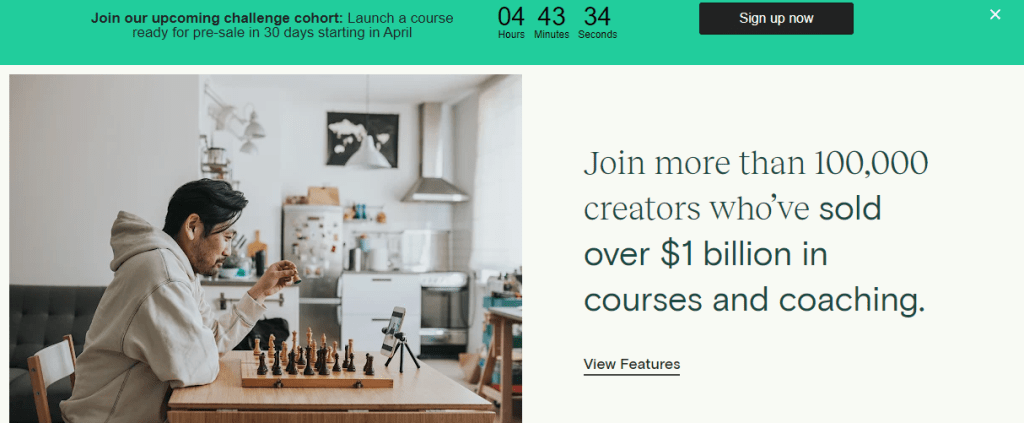
Let’s now delve deeper into each Teachable feature to help you determine if it’s the best platform for your needs.
What is Teachable?
Teachable is an all-in-one platform that allows you to create, market, and sell online courses. With Teachable, you can easily design and customize your course website, upload your content, and track your student’s progress. The platform also includes features for accepting payments, issuing refunds, and managing payouts to instructors.
Teachable is a fantastic choice if you’re looking for an all-in-one teaching solution for your online school. The interface is simple to use. With so many customization options, this makes creating and organizing your content simple.
Overview of Teachable Company
Teachable was founded in 2014 and has its headquarters in New York City. Ankur Nagpal is the founder and CEO of the business. In 2016, the same year he won the Gold Stevie Award for Young Entrepreneur of the Year, he was named one of Forbes’ 30 Under 30.
With courses offered in more than 80 different languages, its users are spread across more than 150 different nations. You can find courses on a variety of subjects, including technology, photography, health and fitness, and business and marketing.
Teachable has been assisting creators in converting their passion into a business since 2014. They have assisted creators in generating more than $1 billion in sales to date, and they are continuously adding new features and integrations to their products.
One of the most well-known names in online course platforms is Teachable, which has 13 million courses, over 30 million students, and over 100,000-course creators on its network.
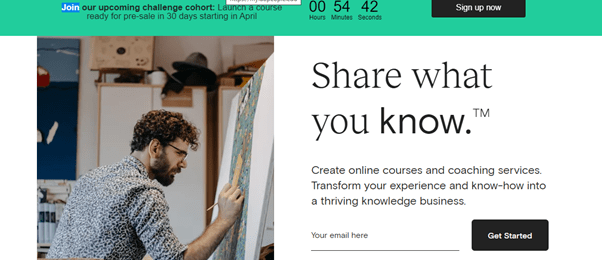
Teachable’s Features
Course Creation Features
With a drag-and-drop editor that enables you to upload content from other sources (like Google Drive), Teachable makes creating courses simple. The platform makes it simple for you to design an online course that looks fantastic and resonates with students on a professional level.
Quizzes and assignments are just a couple of the many engagement tools that Teachable offers.
The platform provides a Word document-like user interface, making it simple for users who aren’t familiar with HTML to create their own site. For users who would prefer to create their site from scratch, there are also a tonne of pre-made templates available.
Their dashboard makes it easier for teachers to monitor student progress.
We’ll examine each stage of the course creation process in this section so you can decide if the platform is a good fit for your requirements.
Uploading and structuring content
It’s simple to follow the steps to create your course on Teachable. All you need are some fundamental details, like the course name and a brief description, as well as an introduction video (which may be uploaded or linked from YouTube or Vimeo), a summary, and some other crucial information.
To create a course on Teachable, you must register, set up your school, upload your materials, organize your course, and interact with students.
Create a Teachable account
Click Get Started on teachable.com to get going. Click Create School after entering the information for your school. You’ll be brought to your new school’s dashboard!
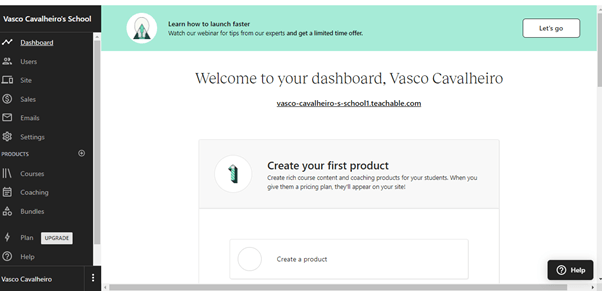
You have the option to upload content from another website during the sign-up process or to start from scratch. Teachable will ask for the URL of any blog posts or other content you choose to upload from another website. Teachable will ask you to enter a course title, description, and lesson title if you decide to start from scratch.
Making an Online Course Teachable from Scratch
Click on create a product to start building a course from scratch. This opens a new page where you can select whether to create a coaching programme or course. By selecting the Create Course button located in the top-right corner of the screen, you can now begin creating your first course. By doing this, you will be taken directly to the course builder tool where you can start adding course materials like videos, presentations, and other course materials to your course page.
You will be able to upload videos and documents, add quizzes, conduct surveys, set up drip schedules, create lessons with text, images, and links, and much more to help you design the ideal learning environment for your students.
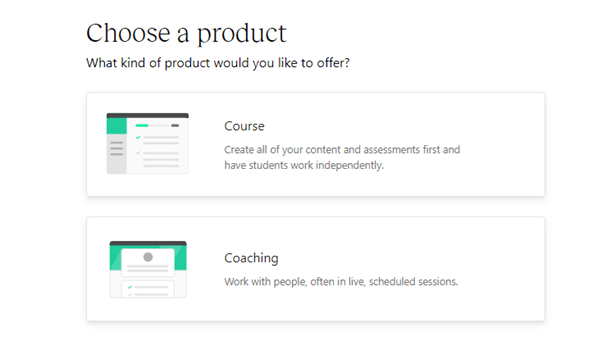
You will be able to upload videos and documents, add quizzes, conduct surveys, set up drip schedules, create lessons with text, images, and links, and much more to help you design the ideal learning environment for your students.
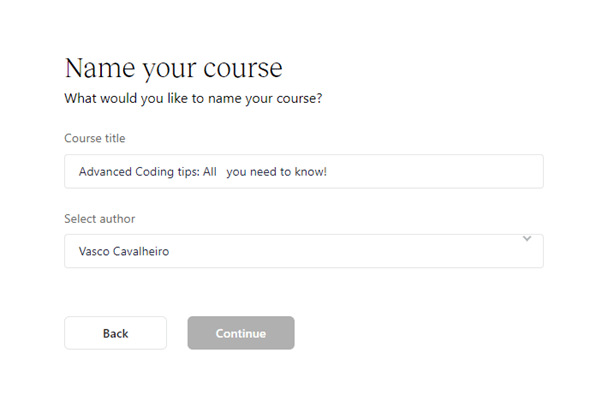
Your course will be created after you give it a name and press the next button.
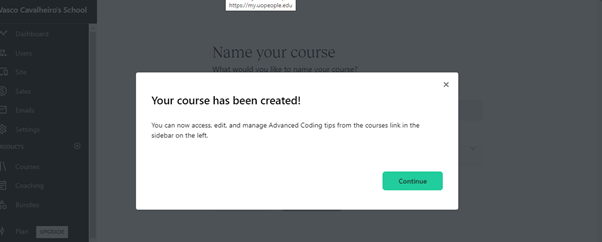
You can begin adding lessons to your course after it has been created by selecting “Add Lesson” from the course page.
Enter the information for the lesson after selecting a lesson type (video, audio, text, or file) and clicking “Save.”
From this point on, you can keep adding lessons to your course until it is finished. One or more lessons, which can be in the form of text, audio, video, or images, make up each lecture. You can embed media files from third-party services like YouTube, Vimeo, Dropbox, Google Drive, and more or upload your own directly to Teachable. By selecting Add Code Snippet from the lesson editor sidebar, you can quickly add code snippets to any lesson.
Make Your Teachable Course Public
When you’re prepared to publish your course, navigate to Settings > Account & Billing > Course Details, enter any details that haven’t already been entered (like an overview of what students will learn), and then click Publish Your Course to make the course accessible on your school’s website.
You have three options for creating your course: from scratch, from a CSV file or Dropbox folder, or by converting already-written lectures into a Teachable course.
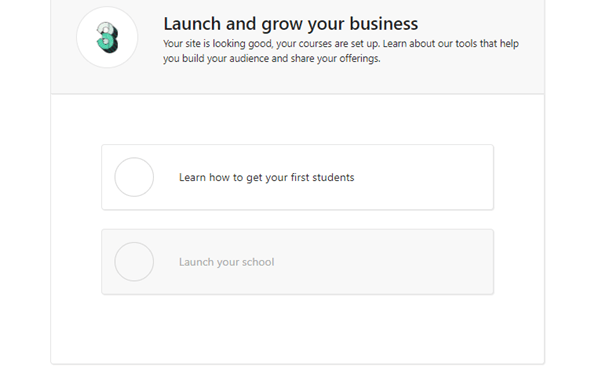
The Final Verdict on Course Creation Features
Anyone who wants to design and market an online course has a lot of options, including Teachable. It’s also a wise decision if you want to create your website from scratch using original code or an outside page builder, such as the Divi page builder for WordPress.
You should be aware that Teachable is not a full-fledged website builder for developing websites with a fully customized structure, even though you can easily embed pages in an external website.
Features for Website Design & Customization
Now let’s look at the features Teachable provides so we can design and personalize our course website.
The Course Creator
Teachable is a straightforward but effective platform that allows anyone to design and market online courses. With Teachable, you can make a course in a matter of minutes, and you can easily design your website with a few more clicks. Teachable offers users a remarkable experience.
Among the features of the course builder are:
Editor for drag and drop
Using a drag and drop editor, it’s simple to create stunning online courses from scratch. To create your course outline, just add sections, lectures, and quizzes. You can then edit the outline using the rich text editor. The editor comes with tools for inserting images, audio files, videos, and more.
Design templates for courses
Design templates for coursesTeachable offers a variety of course design templates, making it simple for creators to design their courses in a more attractive manner. The platform provides you with editable templates that you can use to quickly create stunning, visually appealing online courses.
Although templates are appealing and simple to use, they can also be restrictive. Conversely, themes can be altered to match any brand or course topic. A well-designed theme will alter your page’s layout and colours, but it will also make it responsive so that it looks great on desktops and mobile devices. Additionally, you can choose from a variety of colour schemes in themes to best match your branding.
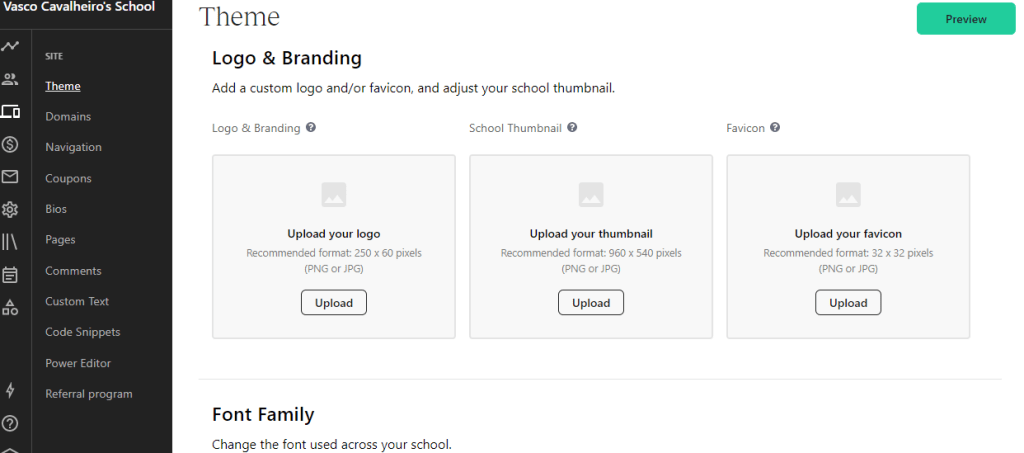
The themes all offer the same fundamental functionality but come in various colors and designs. Change the theme whenever you want by going to “Site Settings” and selecting “Themes” under “Design.”
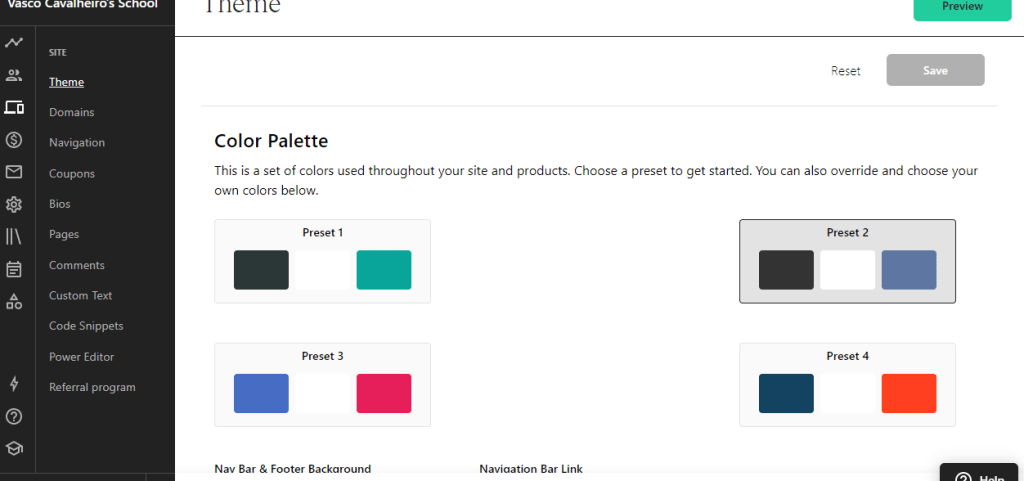
Teachable provides a wide variety of templates and themes that make it simple to quickly create a beautiful website, but more experienced users can customise their site for even more control over its appearance.
Custom Domain
Instead of using a subdomain like mycourse.teachable.com, you can host your course on a custom domain like mycourse.com. This can increase trust in your brand and make it simpler for prospective students to remember the name of your website.
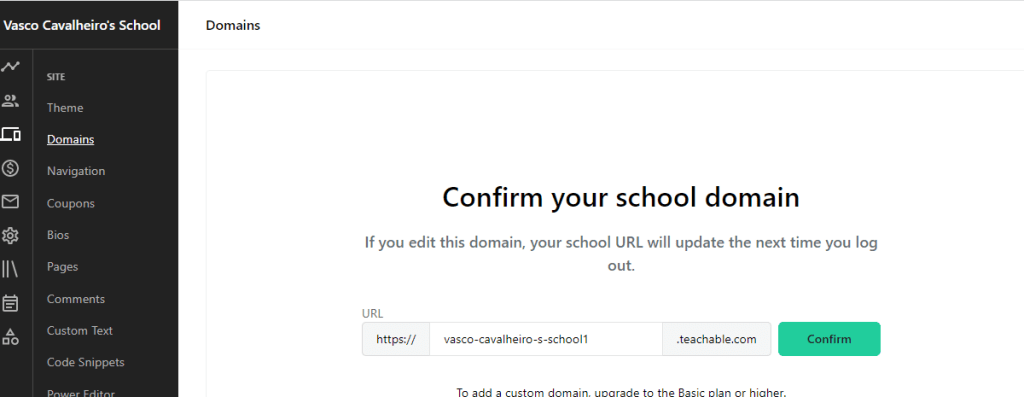
However, if you’d like, you can also create a subdomain, such as courses.myschool.com. However, I always advise choosing a custom domain.
Simply add your custom domain there (an SSL certificate is automatically provided) on the School Settings page of your admin area to accomplish this.
Your school will be operational on your own unique domain as soon as you’ve set up the CNAME records Teachable offers in your DNS settings.
Personalise each lesson
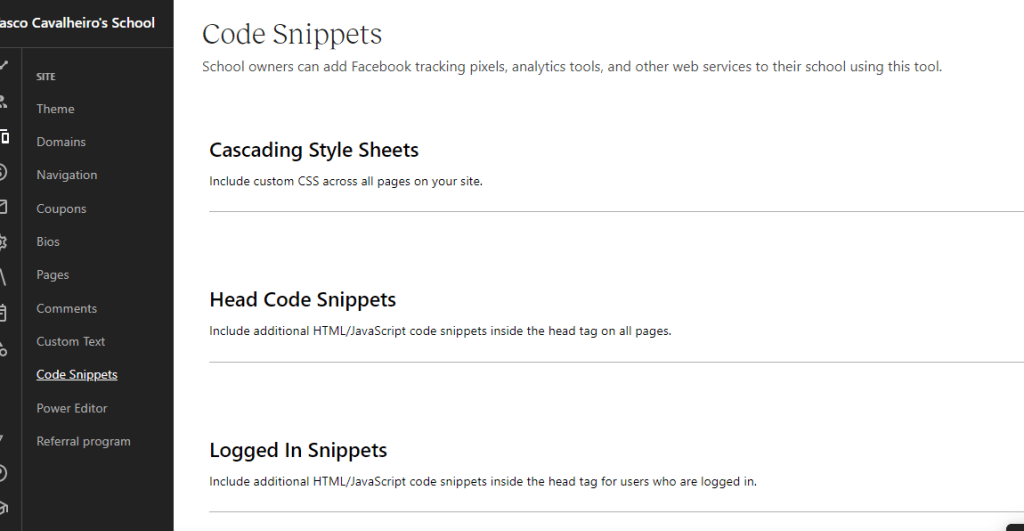
You can add unique headings, text formatting, background colours, images, and videos to each lesson to alter its look and feel. Include multimedia components in every lesson, such as videos, audio files, and downloadable PDFs.
You can add your own custom CSS, HTML, JavaScript, and fonts, or you can start from scratch and build an entire theme.
Include homework with each lesson to help students learn and to keep track of their progress. Text instructions, test questions, file uploads, and more can all be found in assignments. By including downloadable PDFs, audio files, and other files to individual lessons or entire courses at once, you can provide students with an endless amount of bonus material!
You can customise the appearance of your site using the teachable CSS snippets. Teachable allows instructors to easily customise the look of their school and course pages to match their brand and aesthetic preferences.
With the help of Teachable’s CSS editor, you can easily alter the appearance of your school, your course, the design of your landing pages, and your checkout page. The CSS Snippets section is located on the Site Appearance tab of the Account Settings page.
CSS lets you alter your school’s colours, fonts, and even layout. Any Teachable plan can be used with the custom CSS editor, which is accessible from the Design tab in your School Admin area.
You can quickly change the look of your school, your course, the layout of your landing pages, and your checkout page using Teachable’s CSS editor. On the Site Appearance tab of the Account Settings page is where you’ll find the CSS Snippets section.
You can change the colours, fonts, and even the layout of your school using CSS. The custom CSS editor, which can be accessed from the Design tab in your School Admin area, can be used with any Teachable plan.
If you have the Basic plan, you can personalise your school using a free set of CSS snippets in the help centre. These consist of altering the colours, fonts, button designs, and adding personalised images to your school. All of these pre-made snippets are also accessible from the Design page of your admin area.
Creating a Website: The Essentials
All the resources required to build and host your website are available on teachable. You can easily build a website using the platform without having to worry about hosting or coding. You can easily use their customizable themes, and the platform has a tonne of other features that will help you build your reputation as an online educator.
Teachable works well with WordPress as well. You have the option of using a third-party page builder like Divi or HTML and CSS to create your website.
Teachable offers a drag-and-drop course builder that makes it simple to create your design, or you can edit the HTML and CSS of your website. Additionally, you can publish blog entries right on your website.
Tools for Teachable Learning and Engagement
Teachable has a number of features that enable you to interact with your students and instruct them using various techniques.
Drip Course Content
Teachable has a feature called “drip course content” that enables you to release course material over time rather than all at once. When the next lesson is ready for the student, you can set updates in their dashboard.
Curriculum
The curriculum will be visible on your course’s landing page. It will be possible for you to divide your content into chapters and add lessons to each chapter.
Each lesson can include text, video, presentations, projects, handouts, quizzes, surveys, and projects. Discussion forums also let you address all of your students’ questions in one location.
The two components of a typical lecture are the video and the notes.
Students can easily take notes or follow along with written instructions while watching your video because your notes are displayed on the right side of the screen.
To supplement your lessons, you can also upload course materials like eBooks, worksheets, s (PDFs and PowerPoints), text, code samples, tests, assignments, and discussion threads.
Course visibility
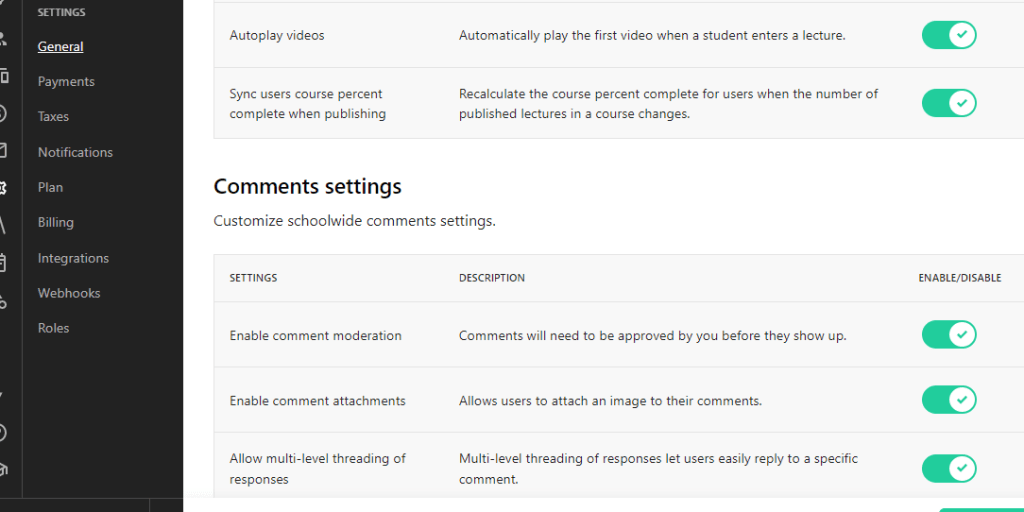
By default, your course will be open to everyone, but you can change this to only allow private enrollment. We advise giving access to all of your students in one location, such as through a Facebook group, if you want to make your course private and only accessible to those with an invitation link. This will ensure that they can all log in without any issues.
Community Integration
With the help of Teachable, you can establish an online learning community where your students can communicate with one another and have a more engaging learning experience. Students now find it simpler to connect with people who share their interests and objectives thanks to the recent integration of a new feature called groups.
Teachable allows you to set up groups and discussion threads so that students can interact with one another and engage in meaningful dialogue.
Integration into the community offers a forum where they can ask questions or find answers to frequently asked questions.
Basic Quizzes
Teachable provides simple quizzes with multiple-choice questions that are graded automatically by the system, saving teachers the trouble of having to grade them manually. These quizzes allow instructors to assess student learning progress.
Graded Quizzes
We provide three different question types: true/false, multiple choice, and fill-in-the-blank. You can specify the number of tries permitted for each question as well as add images to the questions.
Course Completion Certificates
Students who successfully complete your course can download a PDF certificate that you can automatically issue to them, allowing them to proudly display their accomplishment online.
The certificate can be personalised with the student’s name, grade, and (if applicable) your school’s logo. Only paid customers who successfully completed the course have access to the certificate.
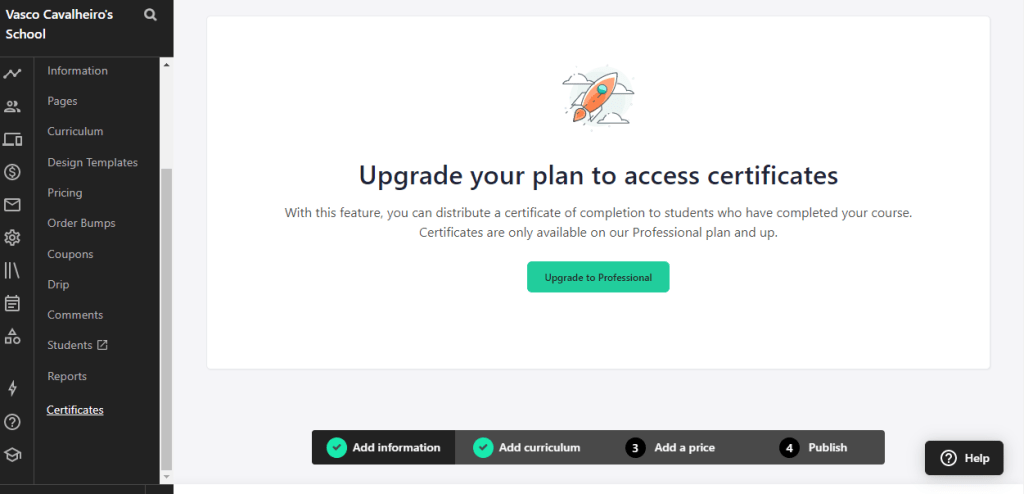
User Roles
Control who has access to your Teachable school by granting different users different privileges. You might, for instance, permit an assistant to add new courses while preventing them from managing other users or modifying billing preferences.
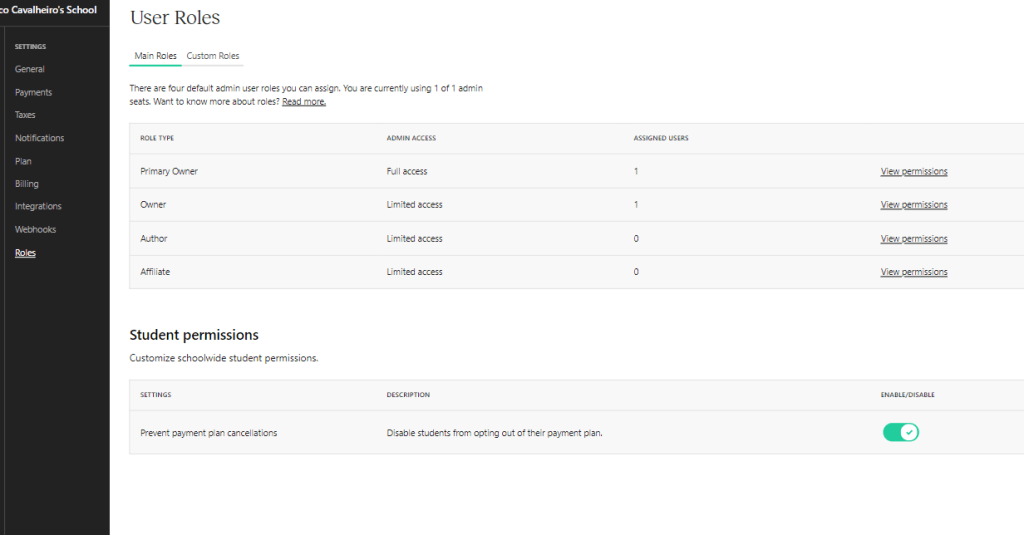
Marketing Features
Teachable includes a range of marketing features to help you promote your courses and reach a wider audience, including:
Affiliate Program
Teachable’s affiliate program allows you to incentivize others to promote your courses for you. You can set custom commission rates, track referrals, and manage payouts to affiliates.
Coupons and Promotions
You can create custom coupons and promotions to encourage students to enroll in your courses. Teachable allows you to set expiration dates, limit the number of uses, and restrict promotions to certain courses or bundles.
Payment Processing and Payouts
Teachable’s payment processing and payout features make it easy to accept payments from students and issue payouts to instructors. The platform integrates with Stripe, PayPal, and other payment gateways to securely process payments.
Payment Plans
Teachable allows you to offer payment plans for your courses, enabling students to pay in installments instead of a lump sum.
Student Management and Analytics
Teachable’s student management and analytics features help you keep track of your students’ progress and identify areas for improvement.
Course Insights
With Teachable’s course insights, you can track your course’s performance, monitor student engagement, and identify areas where students may be struggling.
Student Engagement and Retention Tools
Teachable includes a range of tools to help you engage with your students and keep them motivated, including discussion forums, progress tracking, and completion certificates.
Teachable Customer Support
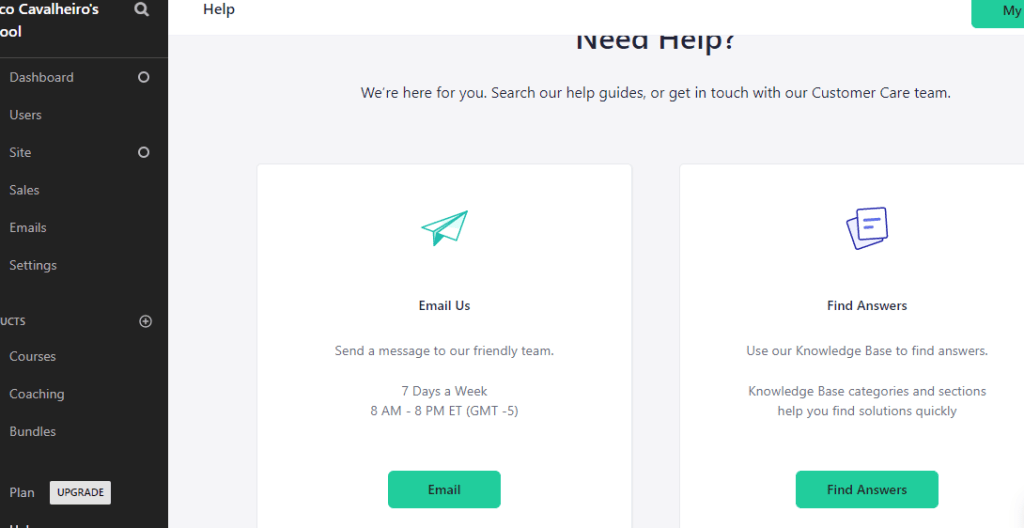
Live chat and email customer service are offered continuously, seven days a week.
Teachable has an excellent support network. You can reach their support team by email or live chat if you need assistance. However, only pro and business users have access to live support. You can also profit from their extensive knowledge base and vibrant user community.
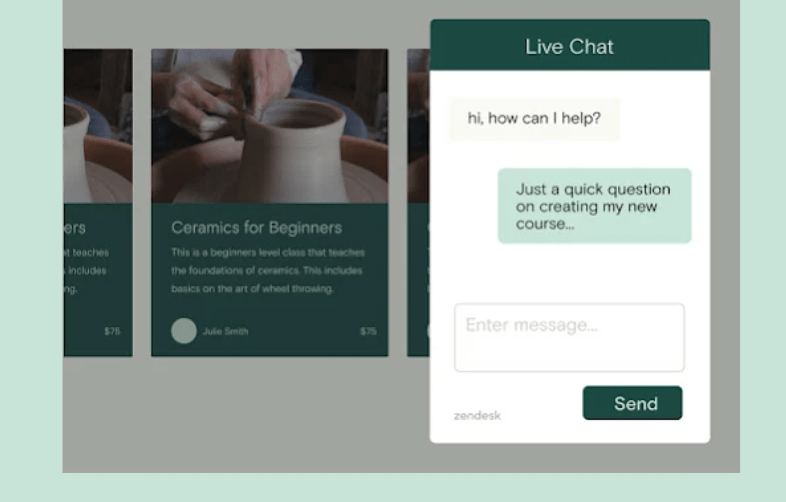
If all else fails, you can always hire someone to help you set up your website or carry out specific tasks (like creating your course) for you.
Teachable offers a wide range of online self-help resources as well as round-the-clock email support with a one-business-day response time.
controls on course compliance, security, and privacy
To make sure you are in compliance with laws governing education on a global, national, and state level, use Teachable’s compliance features.
Use the Compliance feature to add pop-up disclaimers to your sales pages if you intend to sell or distribute your course in a nation that mandates the disclosure of specific information.
Advanced Reports
Examine how your students are doing in your courses so you can adjust the content and boost engagement. Only paid users have access to this feature.
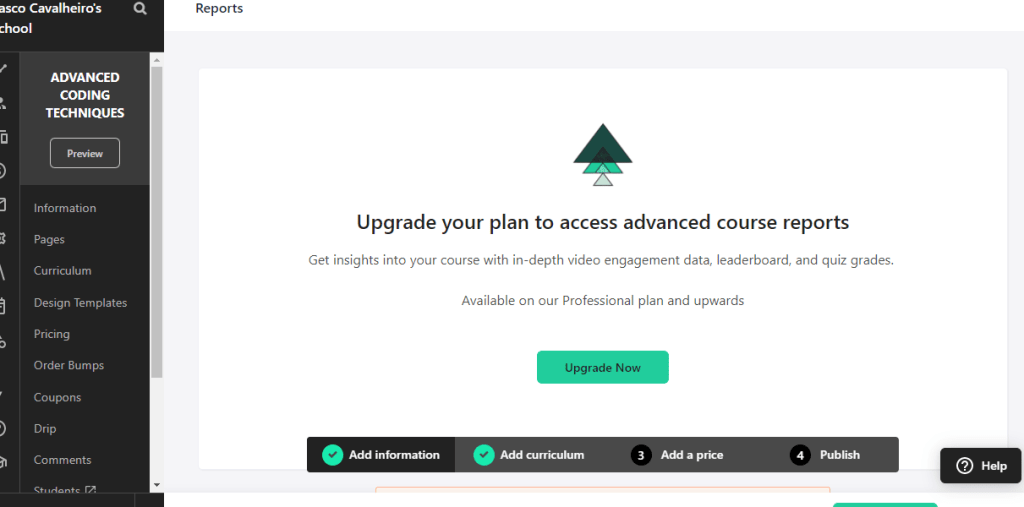
Teachable Pricing Plans
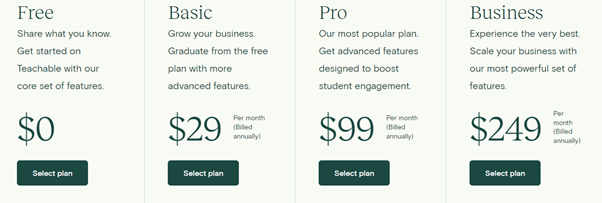
Teachable offers a range of pricing plans to fit your needs, from a free plan for basic courses to a professional plan for more advanced features. Here are the current pricing plans as of 2023:
- Free
- Basic: $0/month + 10% transaction fees
- Pro: $99/month + 5% transaction fees
- Business: $249/month + 0% transaction fees
The free plan includes basic course creation tools and the ability to enroll unlimited students, but it does not include advanced features like custom domain support or affiliate marketing. The Pro plan includes all basic features plus advanced customization options, upsell and bundle options, and integrated email marketing tools. The Business plan includes everything in Pro plus priority customer support, no transaction fees, and advanced analytics.
It’s important to note that Teachable’s transaction fees apply only to the free plan and the Pro plan, and not to the Business plan. This means that if you’re planning to sell a high volume of courses, it may be more cost-effective to choose the Business plan.
Teachable Alternatives
If Teachable doesn’t seem like the right fit for your online course needs, there are a range of other platforms to consider, including:
- Thinkific: A comprehensive online course platform with a range of features and pricing plans.
- Kajabi: A powerful all-in-one platform with advanced marketing and sales features.
- Udemy: A large marketplace for selling courses, with a built-in student community and marketing support.
- Podia: A simple and affordable platform with easy course creation tools and no transaction fees.
How to Choose the Best Online Course Platform for Your Needs
When choosing an online course platform, it’s important to consider your specific needs and goals. Here are some factors to keep in mind:
- Course creation and customization tools
- Marketing and sales features, including payment processing and affiliate marketing
- Student management and analytics tools
- Pricing and transaction fees
- Customer support and resources
- Integration with other tools and platforms
Consider making a list of your must-have features and comparing different platforms to find the best fit for your needs.
Conclusion
Teachable is a powerful and popular platform for creating, marketing and selling online courses. With a range of intuitive course creation tools, powerful marketing features, and flexible pricing plans, it’s a great option for anyone looking to monetize their knowledge and expertise. However, it’s important to consider your specific needs and goals when choosing an online course platform and to compare Teachable to other options on the market.
FAQs
- Is Teachable easy to use for beginners?
Yes, Teachable is generally considered to be user-friendly and intuitive, with plenty of resources and support available for beginners.
- Can I use my own domain name with Teachable?
Yes, Teachable allows you to use your own custom domain name on the Pro and Business plans.
- Does Teachable have a mobile app?
Yes, Teachable offers a mobile app for both iOS and Android devices, allowing students to access courses and instructors to manage their courses on the go.
- Can I offer payment plans for my courses on Teachable?
Yes, Teachable allows you to offer payment plans for your courses, allowing students to pay in installments over time.
- Is Teachable suitable for large-scale course launches?
Yes, Teachable is a scalable platform that can support large-scale course launches and high-volume sales.